PiStorm32 lite
SD-Card vorbereiten
Im Beispiel wird eine 8 GB (7600 MB) große SD-Card verwendet.
Als erstes die SD-Card mit Diskpart löschen.
DISKPART> list disk
Datenträger ### Status Größe Frei Dyn GPT
--------------- ------------- ------- ------- --- ---
Datenträger 0 Online 931 GB 0 B
Datenträger 1 Online 1863 GB 0 B
Datenträger 2 Online 119 GB 55 MB *
Datenträger 3 Online 7600 MB 0 B
DISKPART> sel disk 3
Datenträger 3 ist jetzt der gewählte Datenträger.
DISKPART> clean
Der Datenträger wurde bereinigt.
Als nächstes werden drei Partitionen erstellt. Die erste Partition ist für die Daten des Raspberrys. Es reichen 200 MB aus.
DISKPART> cre part pri size=200
Die angegebene Partition wurde erfolgreich erstellt.
DISKPART> list partition
Partition ### Typ Größe Offset
------------- ---------------- ------- -------
* Partition 1 Primär 200 MB 1024 KB
Dann 120 MB für das AmigaOS. Im Amiga ist die Partition eine Festplatte.
DISKPART> cre part pri size=120 id=76
Die angegebene Partition wurde erfolgreich erstellt.
DISKPART> list partition
Partition ### Typ Größe Offset
------------- ---------------- ------- -------
Partition 1 Primär 200 MB 1024 KB
* Partition 2 Primär 120 MB 201 MBund den restlichen Platz der Karte als dritte Partition.
DISKPART> cre part pri id=76
Die angegebene Partition wurde erfolgreich erstellt.
DISKPART> list partition
Partition ### Typ Größe Offset
------------- ---------------- ------- -------
Partition 1 Primär 200 MB 1024 KB
Partition 2 Primär 120 MB 201 MB
* Partition 3 Primär 7279 MB 321 MBAnschließend mit assign ausführen.
DISKPART> sel part 1
Partition 1 ist jetzt die gewählte Partition.
DISKPART> list part
Partition ### Typ Größe Offset
------------- ---------------- ------- -------
* Partition 1 Primär 200 MB 1024 KB
Partition 2 Primär 120 MB 201 MB
Partition 3 Primär 7279 MB 321 MB
DISKPART> assign
Der Laufwerkbuchstabe oder der Bereitstellungspunkt wurde zugewiesen.Die zweite und dritte Partitionen werden im Amiga später als Laufwerke eingerichtet und können noch separat partitioniert werden.
Formatierung nur der ersten Partition mit FAT32 die SD-Card und z.B. mit dem Namen AMIBOOT
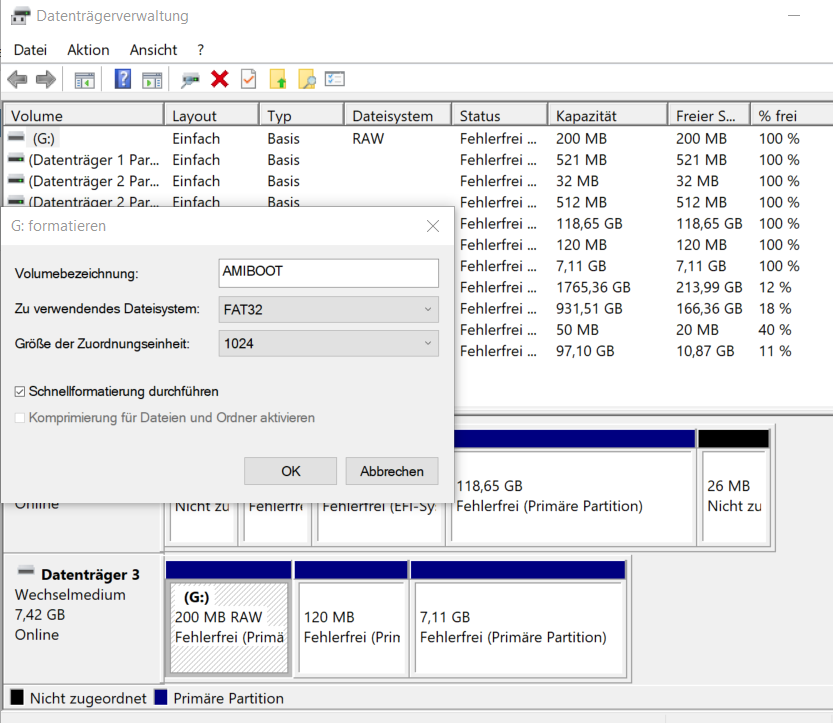
PiStorm32lite Software herunterladen unter
https://github.com/michalsc/Emu68/releases/tag/nightly
Nur die Dateien mit Pistorm32lite auswählen und davon die letzte Version wählen.
Z.B. https://github.com/michalsc/Emu68/releases/download/nightly/Emu68-pistorm32lite-20230510-bdffce.zip
Inhalt entpacken und auf die AMIBOOT Part kopieren
Jetzt das ROM kopieren (für den A1200 können alle ab Kick 3.1 verwendet werden)
Beim AmigaOS 3.2 liegen diese unter Update3.2.2\ROMs
A1200.47.111.rom
Dann in kick.rom umbennen, da in der config der Name kick.rom verwendet wird. Bei anderen Namen muss ansonsten die config ebenfalls geändert werden.
(In meinem Ordner hieß die Datei config.txt, die ich aber umbenannt habe)
HDMI noch einschalten! siehe
config.txt
# Sample config.txt file for booting Emu68 with Pistorm
kernel=Emu68-pistorm32lite
disable_splash=1
arm_64bit=1
# Limit total memory size to 2GB for now. Necessary for CM4/Pi4
total_mem=2048
# Default boot delay is one second. Uncomment this line if you want zero second delay
boot_delay=0
# This is important so that GPU firmware does not add its overlay icons on the screen
# If you also want to disable speed throttling in case of undervoltage, set this value to 2
avoid_warnings=1
# Enable the options below to increase speed of ARM cpu to 1.5GHz
# Keep in mind this may render your RasPi3 unstable and eventually void the warranty!
#force_turbo=1
#over_voltage=4
#arm_freq=1800
#core_freq=500
#sdram_freq=600
# Force HDMI signal even if nothing is connected
hdmi_force_hotplug=1
# Limit GPU memory a little, force 1080p video mode. Comment out the hdmi_mode line if your monitor
# does not like it. For list of all modes please refer to RasPi documentation
# https://www.raspberrypi.com/documentation/computers/config_txt.html#hdmi-mode
gpu_mem=32
hdmi_group=2
hdmi_mode=82
# Experimental 2560x1440 50Hz mode for RaspberryPi which you can give a try. If you do,
# comment the hdmi_mode above
#hdmi_group=2
#hdmi_mode=87
#hdmi_cvt=2560 1440 50 3 0 0 1
#max_framebuffer_width=2560
#max_framebuffer_height=1440
#hdmi_pixel_freq_limit=400000000
## für meinen Monitor geändert
hdmi_cvt=1280 1024 50 2 0 0 1
max_framebuffer_width=1280
max_framebuffer_height=1024
# The ROM is selected through initramfs parameter. As a file name give the full name of your
# kickstart file which you have placed on the RasPi boot partition. If there is a development version
# of FPGA firmware to load (PS32Lite) or to upgrade (all others, not yet implemented), it must be
# gzip-compressed and passed **before** the ROM name, separated from the rom with a comma.
# NOTE: The default firmware for PS32Lite is already embedded in Emu68!!! Above instruction is
# for test/development purposes **ONLY**
#initramfs firmware.bin.gz,kick.rom
initramfs kick.rom
SD-Karte in PiStrom stecken, Amiga einschalten und von WB-Install-Diskette starten
HDTool Box auswählen und mit der rechten Maustaste auf in der Workbench auf ICONS und "Information" klicken
Unter Tool Types:
SCSI_Device_NAME=brcm-sdhc.device
und dann HDTool Box starten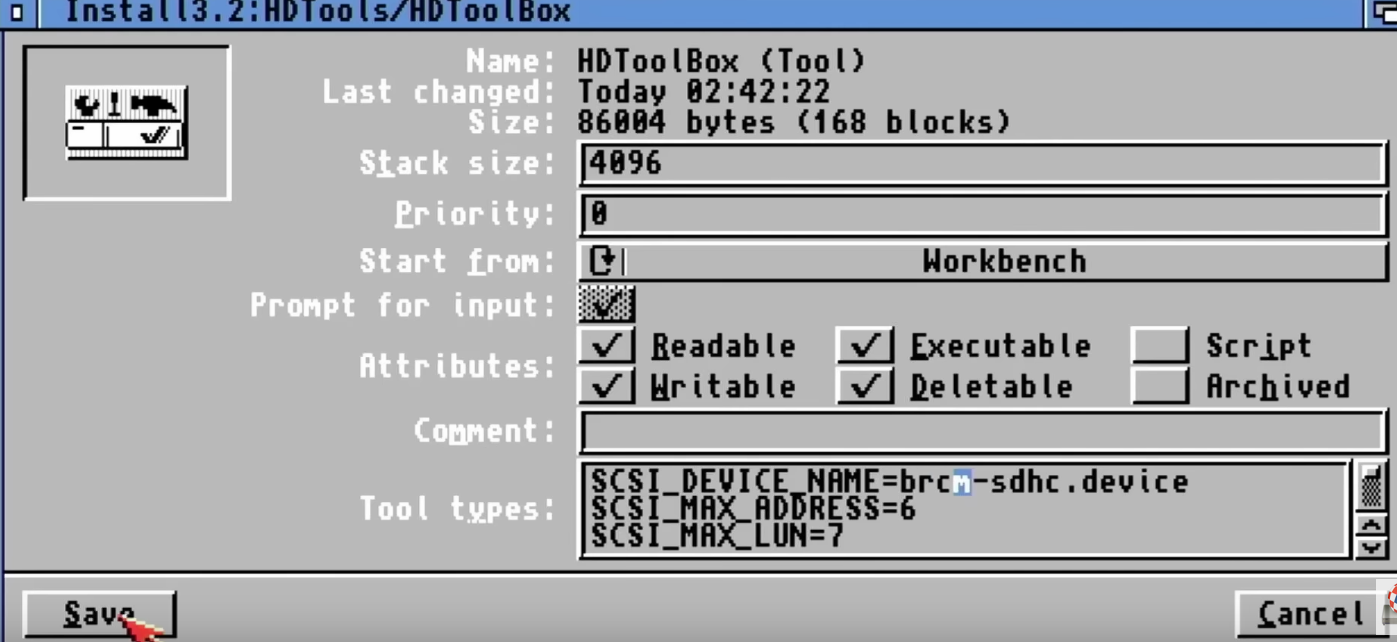
jetzt sollten die 3 SCSI-Festplatten (vorher Partionen) angezeigt werden. Ggf. muss vorher bei alten AmigaOS die scsi.device aktualisiert werden, die große Festplatten unterstützt oder gleich AmigaOS 3.2 Install Disk verwenden.
Auf der ersten Festplatte ist das Pi Zeug und die anderen für Amiga Zeug
Zweite Festplatte(!) auswählen und "Change Drive Type" wählen.
Define new
Name vergeben und Read Configuration auswählen
OK
OK
und das gleiche mit der dritten Partionen
Dann Save Changes to Drive
Grafik
Dann auf zweite Festplatte und "Partition Drive"
EINE große Partition erstellen und QDH0 nennen. Zumindest nicht PDH0, weil die SD-Karte schon als PDH0 eingebunden wird. (Namenskonflikt)
dann auf Change und die File system block size auf 1024 erhöhen oder größer über 2 GB Festplatten
OK klicken
und Save Change
und das gleiche mit der zweiten Festplatte
Amiga Install starten
Man kann jetzt seine Daten vom IDE auf die Karten
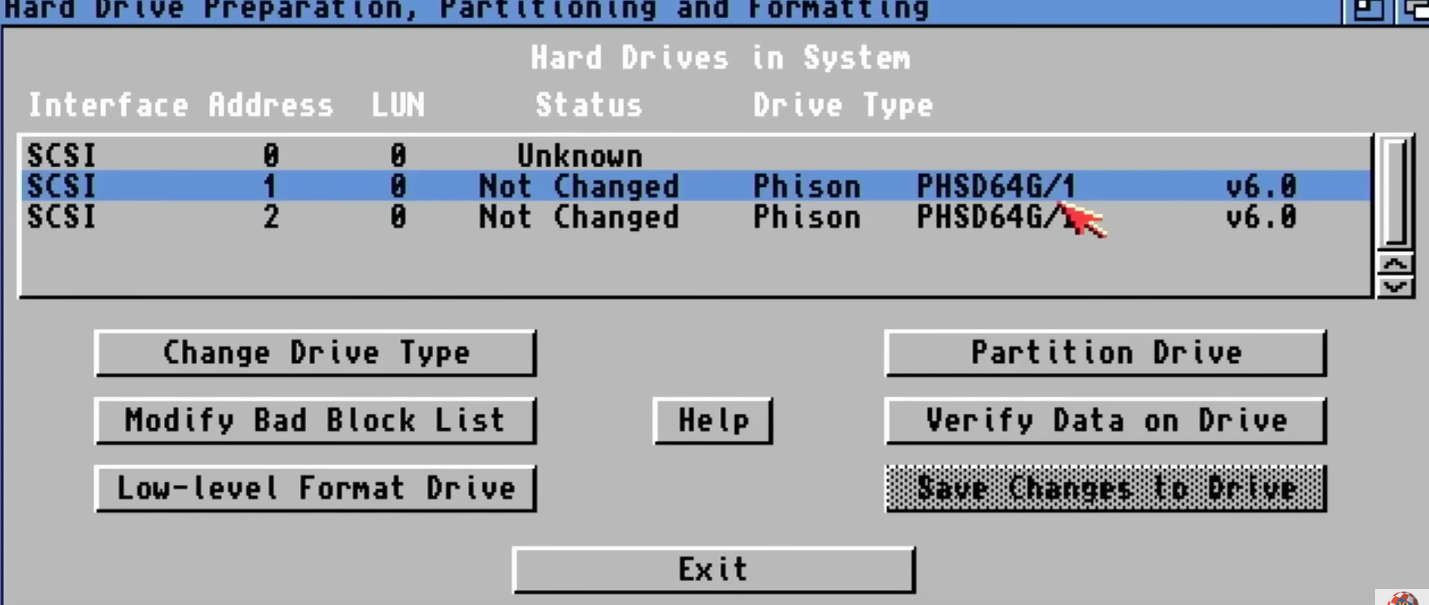

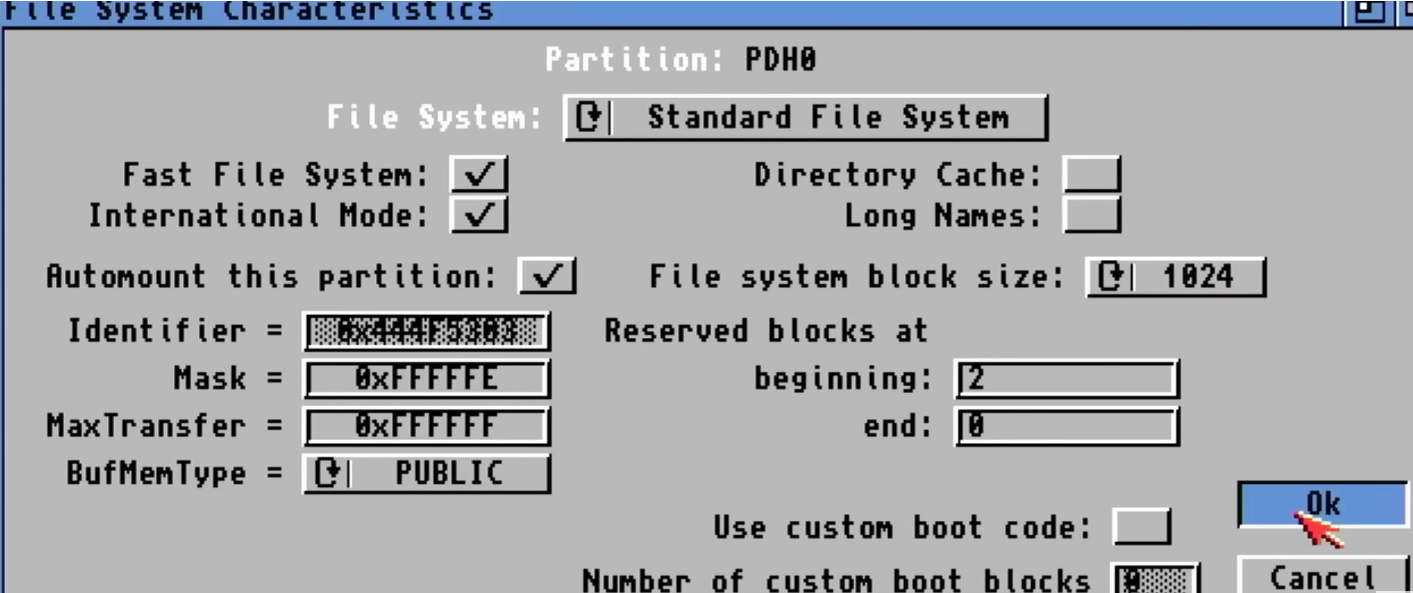
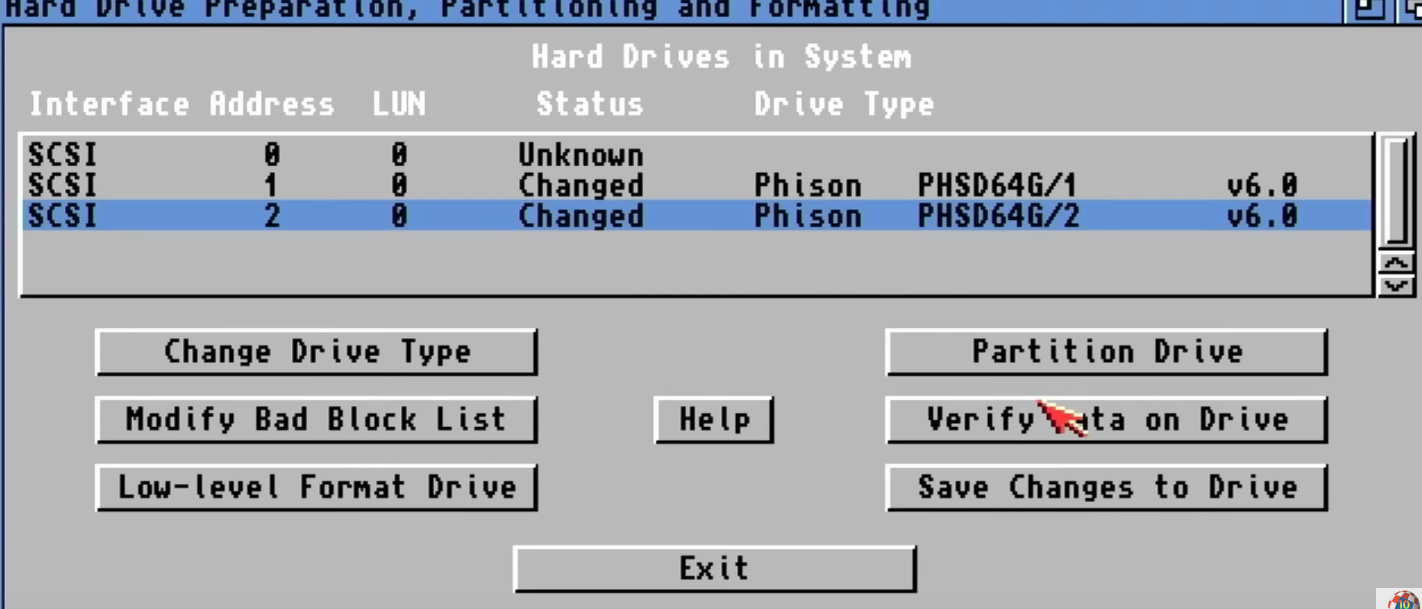
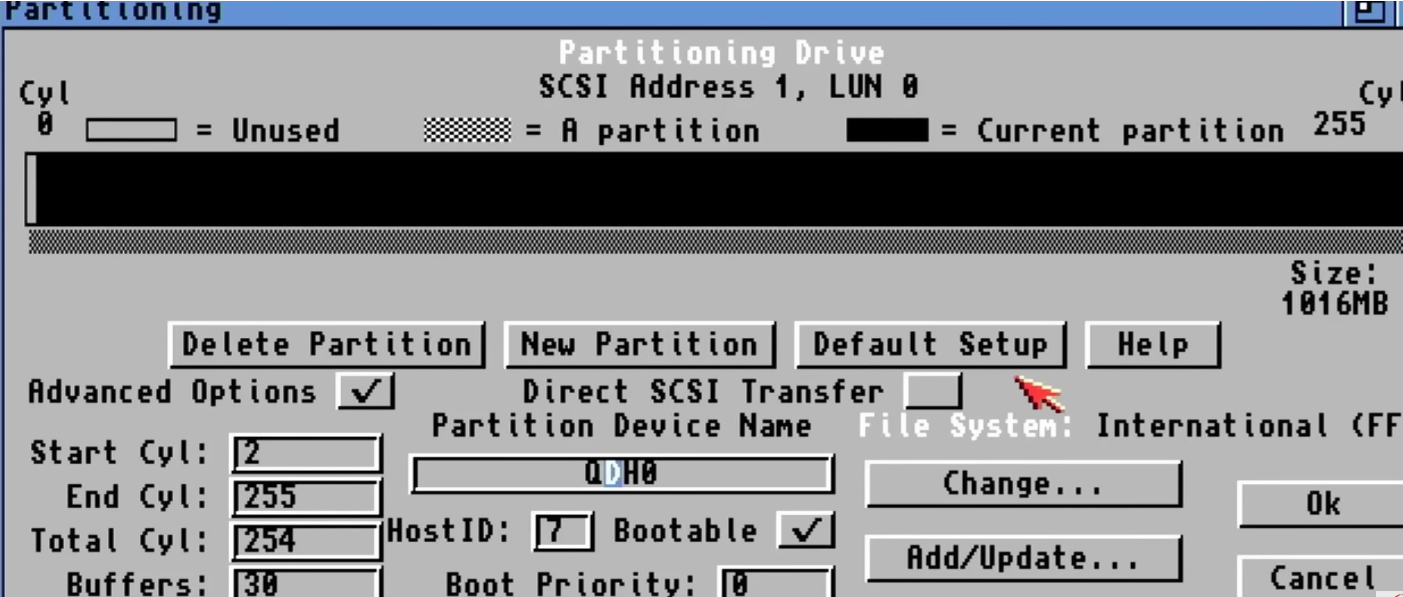
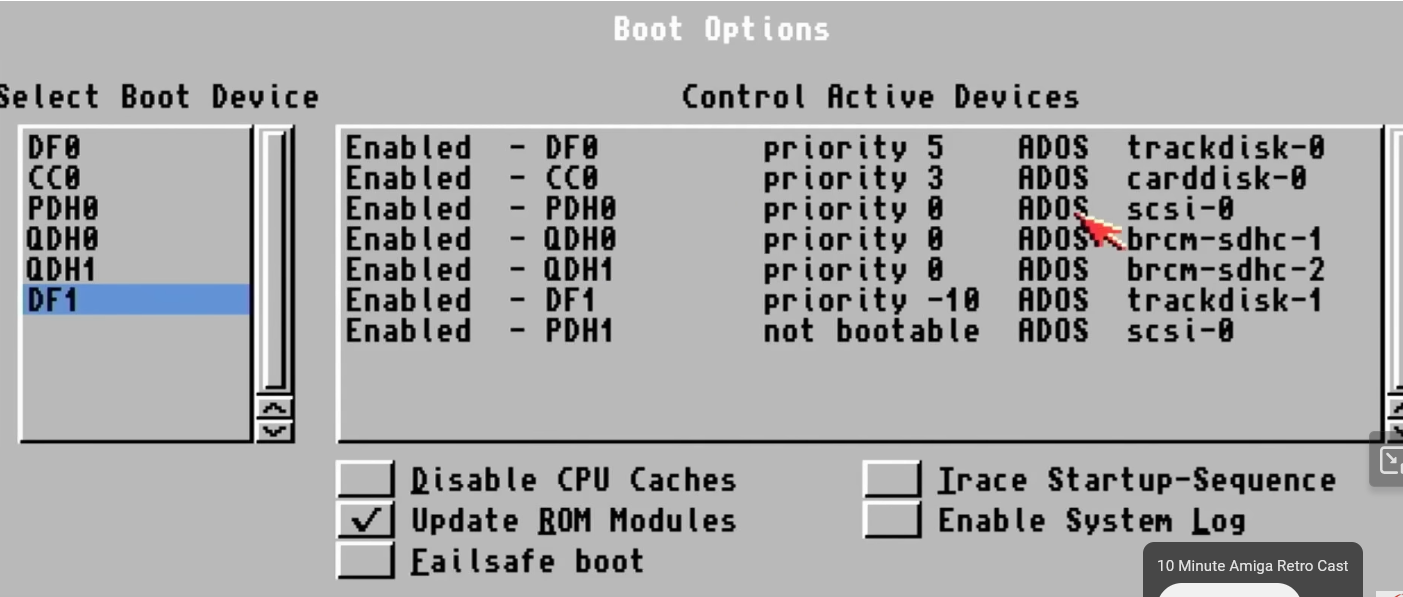
No comments to display
No comments to display